Manual focusing is the easiest of the Live View focusing options on a Canon EOS 1100D - Rebel T3 or T3i, and in most cases, it’s faster, too. Simply set the lens switch to the MF position if you're using the kit lens or a similarly featured lens. Then twist the lens focusing ring to bring the scene into focus.
Most people who shy away from manual focusing do so because they don’t trust their eyes to judge focus. And admittedly, the Live View display isn’t as sharp as the viewfinderdisplay, so it’s not always easy to tell if you focused perfectly. But thanks to a feature that enables you to magnify the Live View preview, you can feel more confident in your manual focusing skills. Here’s how it works:
-
Set the lens to the manual focusing position and engage Live View.
You see a large rectangle in the center of the screen. This rectangle is the magnification frame.
-
Rotate the lens focusing ring to set approximate focus.
-
Use the cross keys to move the frame over your subject.
Remember, what other data appears on the screen depends on the Live View display style; press the Info button to display more or less data. (The magnification frame appears in all cases.)
-
Press the AF Point Selection button to magnify the display.
Note that the button has a blue label that shows a magnifying glass with a plus sign — the universal symbol for zoom in. (During playback, you press the same button to magnify the playback display.)
Your first press of the button displays a view that’s magnified five times. Press again for a ten-times magnification. The current magnification level appears on the right side of the screen. If needed, press the cross keys to reposition the magnification frame — the little white box inside the big rectangle under the magnification value indicates the area of the frame that is currently visible.
-
Adjust focus if needed.
-
When you’re satisfied with focus, press the AF Point Selection button again to return to the normal display magnification.

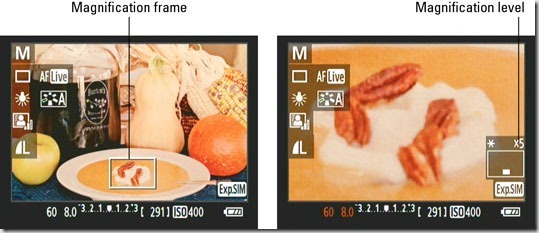
0 comments:
Post a Comment