New to Canon 1100D - Rebel T3, yes you are. Let's tell you how to control the ISO settings of Rebel T3 - 1100D. ISO is needed in association with aperture to get the best shot out of your camera.
Your camera’s ISO setting controls how sensitive the image sensor is to light. At a camera’s higher ISO values, you need less light to expose an image correctly. If you want to control ISO with your Canon Rebel T3 or T3i, set the camera to one of the five advanced exposure modes: P, Tv, Av, M, or A-DEP.
Remember the downside to raising ISO, however: The higher the ISO, the greater the possibility of noisy images.
In Scene Intelligent Auto (Full Auto on a T3), Creative Auto, Flash Off, and the scene modes (Portrait, Landscape, and so on), the camera controls ISO. But in the advanced exposure modes, you have the following ISO choices:
-
Select a specific ISO setting. Normally, you can choose ISO 100, 200, 400, 800, 1600, 3200, or 6400. But you can push ISO up one notch, to ISO 12800, if you’re okay with the added noise that results.
-
Let the camera choose (Auto ISO). You can ask the camera to adjust ISO for you if you prefer. And you can specify the highest ISO setting that you want the camera to use, up to ISO 6400. Set the top ISO limit via the ISO Auto setting on Shooting Menu 3.
You can view the current ISO setting in the upper-right corner of the Shooting Settings screen. You can also monitor the ISO in the viewfinder display. During Live View shooting, the setting appears at the bottom of the screen unless you choose the display mode that hides all the shooting data.
To adjust the setting, you have two or three options (depending whether you’re using the T3 or the T3i):
-
Press the ISO button on top of the camera (for the T3i) or the up cross key (for the T3).Highlight your choice and press Set.
-
Use the Quick Control screen. After displaying the Shooting Settings screen, press the Quick Control button to shift to Quick Control mode and then highlight the ISO setting. Then either rotate the Main dial to cycle through the available ISO settings or press Set. If you take the second approach, highlight your ISO setting and press Set again.
-
Reconfigure the Flash button to act as an ISO button (T3 only). You can set the Flash button to act as an ISO button for fast ISO changes.
In Auto ISO mode, the Shooting Settings display and Live View display initially show Auto as the ISO value, as you would expect. But when you press the shutter button halfway, which initiates exposure metering, the value changes to show you the ISO setting the camera has selected. You also see the selected value rather than Auto in the viewfinder.Note: When you view shooting data during playback, you may see a value reported that isn't on the list of “official” ISO settings. This happens because in Auto mode, the camera can select values all along the available ISO range, whereas if you select a specific ISO setting, you’re restricted to specific notches within the range.
Author
Julie Adair King

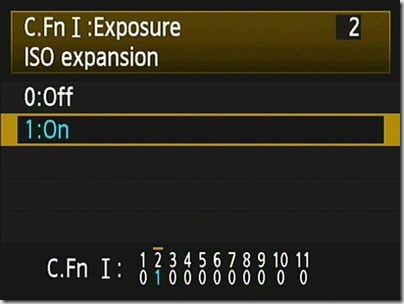


Hi, how did you access the Exposure Expansion Setting? I have a Rebel T3/1100D camera but it doesn't have that setting.
ReplyDelete